How to Navigate Within a Pool
With the limited space to work with on mobile screens, we've organized the pool pages and functions and put them in the Pool Navigation located near the top of all pool pages (in blue), under the pool header showing the pool name and format:
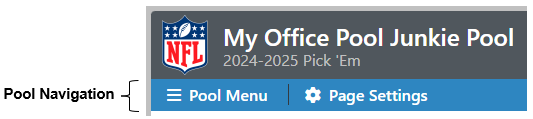
The Pool Navigation contains 2 parts:
Pool Menu
The Pool Menu consolidates all the Pool and Admin pages and functions.
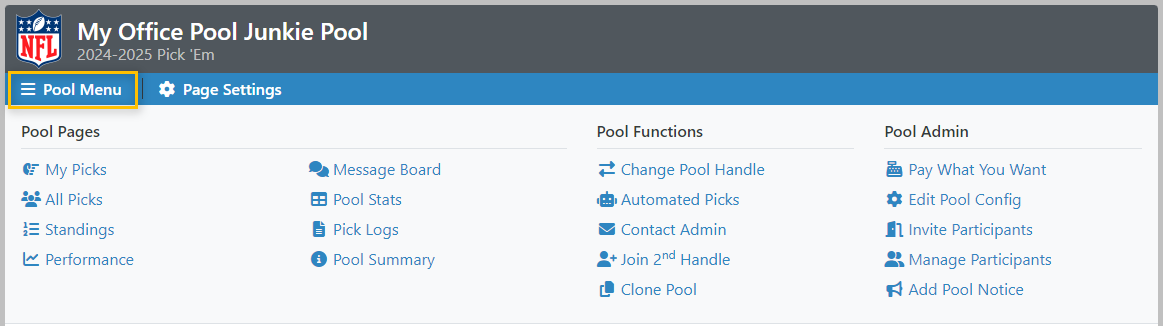
The Pool Menu is organized into 3 sections:
Under the Pool Pages section of the Pool Menu, you can acess pool pages that are applicable to your pool format:
Page Page description |
Applicable Formats | ||||||||
|---|---|---|---|---|---|---|---|---|---|
| Confidence | Bracket | Margin | Numbers Quest | Pick Em | Power Ranking | Round Robin | Squares | Survivor | |
My Picks Page you make your picks from |
|||||||||
All Picks Page you can view all participants' picks, the pick summary and scoring distribution from |
|||||||||
Standings Page you can view Weekly & Overall standings from |
|||||||||
Performance Page you can view your current ranking and graphical views of your pool performance from For Pick Em, Confidence and Margin formats, you can also view insights from the picks you've made |
|||||||||
Pick Matrix Page you can view the weekly tallies of picks by team from |
|||||||||
Elimination Chronicle Page you can view the weekly chronicle of eliminations from |
|||||||||
Message Board Page you can trash talk with pool participants from |
|||||||||
Pool Stats Page you can view pool related stats from |
|||||||||
Pick Logs Page you can view details of all save attempts from |
|||||||||
Pool Summary Page you can view pool rules, prize distributions and all declared winners from |
|||||||||
Under the Pool Functions section of the Pool Menu, the following functions are available:
| Function | Description |
|---|---|
| Change Pool Handle | Toggle between handles, when you have more than one joined to the pool |
| Automated Picks | If enabled for your pool, set your automated pick option if you forget to make your picks |
| Contact Pool Admin | Your first contact for any pool related inquiries or issues |
| Join nth Handle | To join additional entries to the pool |
| Clone Pool | To start your own pool using the corresponding pool's configuration as a base |
Under the Pool Admin section of the Pool Menu, the following functions are available:
| Function | Description |
|---|---|
| Pay What You Want | To help support the work we do to provide you this service, pay what you want to run your pool |
| Edit Pool Config | To modify your pool configuration |
| Invite Participants | Instructions to invite people to join your pool, including a form to build your distribution list from past pools you've run on OPJ |
| Manage Participants | Console to manage your pool participants |
| Add Pool Notice | Broadcast a message that will show on all your pool pages |
Note:
The Pool Admin section is only displayed for the pool's admin.
Tip:
Click here for help on how to administer a pool.
Page Settings
The Page Settings contains all the options that are applicable to the page being viewed.
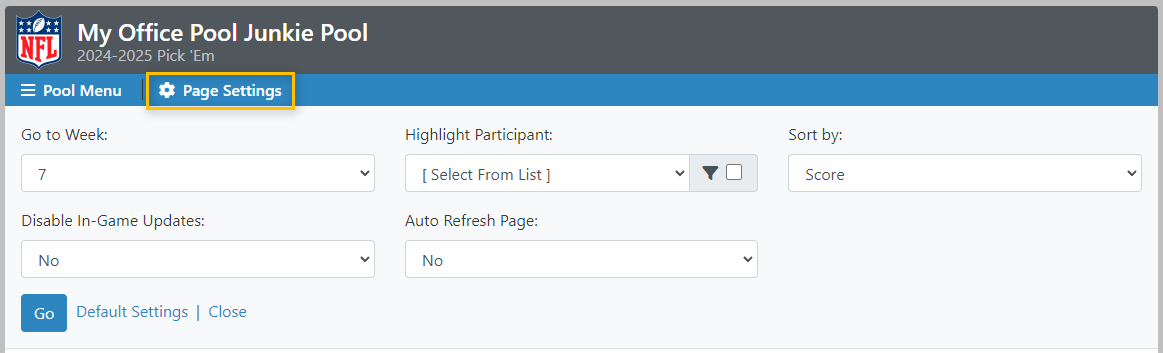
Below are some of the more common examples.
From the My Picks page, you can:
- Navigate to future/past weeks
- Select a pool participant to make picks for (for Pool Admins only)
From the All Picks page, you can:
- Navigate to future/past weeks
- Show users from your Watch List
- Highlight a particular participant
Tip: Click the checkbox to show only the handles of the selected participant - Disable in-game scoring updates (for applicable leagues and pool formats)
- Have picks sorted by score or handle
From the Standings page, you can:
- Navigate to future/past weeks
- Show users from your Watch List
- Highlight a particular participant
Tip: Click the checkbox to show only the handles of the selected participant
From the Manage Participants page (for Pool Admins only), you can:
- Search for a particular participant
- Filter the list of participants based on various options (paid status, pick status, etc.)
Note:
The Page Settings is only displayed when there are configurable options for the page being viewed.